Fix Pluggable.php File Errors in WordPress
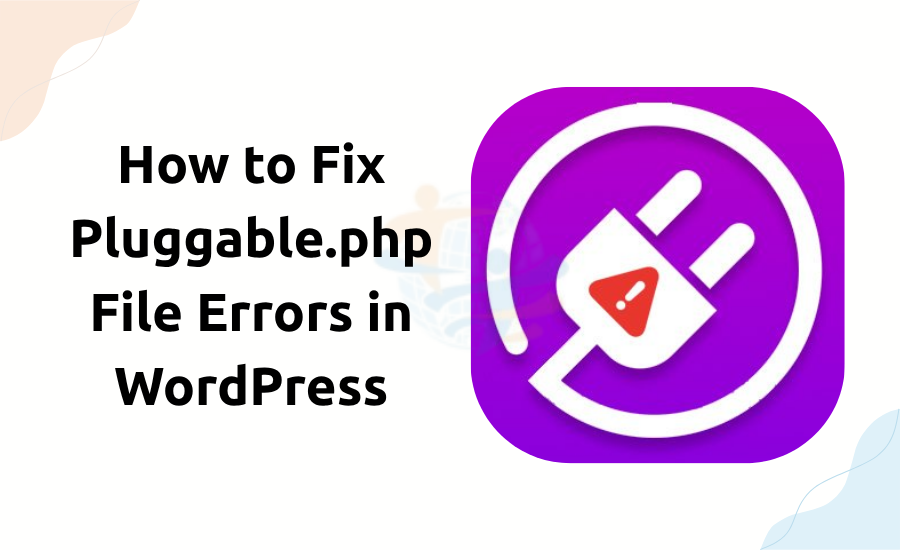
WordPress is strong and smooth. But sometimes, errors pop up. One popular problem is the pluggable.php file error. This can confuse many users, especially beginners. But don’t worry.
In this post, you will learn what the problems are and how can solve them.
What Is the Pluggable.php File?
gable.php is a core WordPress file. It exists in the wp-includes directory. The file is correctly developed for certain incorrect WordPress tasks.
The error tends to appear like this:
It indicates that something went wrong before WordPress could send its headers.
Why Does This Error Occur?
The pluggable.php error tends to occur due to:
- A plugin conflict
- A theme issue
- Extra spaces or blank lines in the code
- Direct editing of the pluggable.php file
- The issue is rarely within the pluggable.php file itself.
Step-by-Step Fix
1. Do not edit Pluggable.php
First, never directly edit the pluggable.php file. It's a core file. Your site can be broken, or its changes lost with updates. Instead, correct the file that is causing the problem.
2. Check the Error Message
Examine the entire error message. It's often quite informative about where the issue lies. For instance:
This doesn't indicate the error is occurring within pluggable.php.
Instead, it is in your functions.php file.
3. Remove Extra Spaces or Lines
Open the file referenced in the error (most likely functions.php). Ensure that there are
No blank lines or spaces after
These added spaces can cause the pluggable.php error.
4. Remove Recently Added Code
Did you recently add a custom code? Comment it out or remove it. Save the file and see if the error disappears.
5. Deactivate Plugins
- Go to Plugins Installed Plugins.
- Deactivate all of them.
- Reactivate each of them separately.
- Navigate to wp-content/plugins/.
- Rename plugin directories one by one.
- This disables them programmatically.
6. Change to a Default Theme
- At other times, the error is brought about by your theme.
- Navigate to Appearance
- Activate a default theme.
- Check whether the error disappears.
7. Allow Debug Mode
- To receive more information:
- Open wp-config.php.
define('WP_DEBUG', true);- This serves to reveal more information about the mistake. Remember to deactivate it later.
If you enjoyed this, you might like How to Fix the Critical Error on Your WordPress Site, too.
Last Words
Don't update core WordPress files.
Make sure themes and plugins are updated.
Use reputable plugins and themes.
When to Seek Assistance
If you are unable to correct the error, reach out to your web host or a WordPress developer. Some errors require specialist assistance. Correcting pluggable.php file errors in WordPress appears difficult, but it is usually easy. The steps above, and your website will be normal again in moments.








