Fix DNS Server Not Responding in WordPress
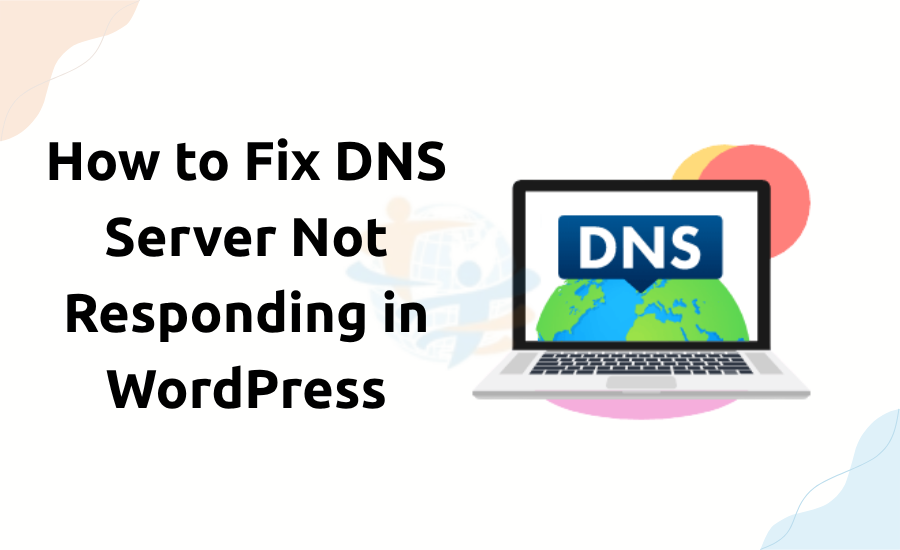
Running a WordPress site has difficulties. One often encountered problem is the "DNS Server Not Responding" error. Should this occur, your website might not load, or visitors may get an error notification. But do not worry. This issue is solvable.
What's behind the error?
Domain Name System is abbreviated as DNS. It functions as an internet phone book. Your browser uses DNS to show the correct server when you visit a website address.
Your browser cannot access the site if the DNS server does not answer. That's when the error message appears.
What drives this behavior?
There are a few popular causes for the DNS error to occure:
- The DNS server is unavailable.
- Your network isn't functioning.
- Bad information has been cached in your computer or browser.
- Settings or plugins in WordPress are not functioning as intended.
- Your host server's setup is problematic.
Fixes step by step
Let's now consider simple methods to resolve the error.
1. Reset Your Router
- The simplest answer is this one.
- Disconnect your router.
- Wait 30 seconds.
- Reconnect and plug it back in.
- Retry opening your WordPress website. Should it work, the problem was with your network.
2. Clear DNS Cache
- Sometimes your computer retains old DNS information.
- For Windows:
- Open Command Prompt.
- Type: ipconfig /flushdns
- Press Enter.
For Mac:
- Start Terminal.
- sudo dscacheutil flushcache; sudo killall HUP mDNSResponder
- Enter.
- Check now if your site loads.
3. Test another browser or device
Try loading your WordPress site on a different device or browser. If it works there, your browser is to blame.
To solve it, you may also remove your browser cache and cookies.
4. DNS server change
- Your ISP's DNS server could be slow or unresponsive. Change to a public DNS as
- Google DNS
- 8.8.8.8
- 8.8.4.4
- DNS of Cloudflare
- 1.1.1.1
- 1.0.0.1
5. Disable Plugins and Themes
- DNS problems on WordPress could be brought on by a defective plugin or theme.
- Log in to your WordPress administration dashboard.
- Under Plugins, choose Deactivate All.
- Attempt to reload your website.
- Produce plugins one at a time to recognise the error of how it tasks.
- Alternatively, try moving to a default theme such as Twenty Twenty-Four.
6. Inspect your domain configuration
Log on to your domain registrar (e.g., GoDaddy or Namecheap).
Confirm that your DNS records are properly set.
Verify the proper pointing of your domain.
Should nameservers need revision or correction, do so.
7. Get in touch with your host
- Your hosting provider may be of assistance if nothing else does.
- Get in touch with help.
- Tell them about the DNS failure.
- On their end, they can either inspect server configurations or resolve problems.
- Most excellent hosts provide round-the-clock assistance.
You may also like to read about How to Fix Pluggable.php File Errors in WordPress.
Final Comments
WordPress's 'DNS Server Not Responding' problem can be aggravating, but it is typically easily remedied by means of a few basic measures.
Begin by resetting your router and clearing the cache. Next, go to WordPress plugins and DNS settings.
Following the directions above should get your website up and running fast.








