How to fix the “Site Can’t Be Reached” Error in WordPress
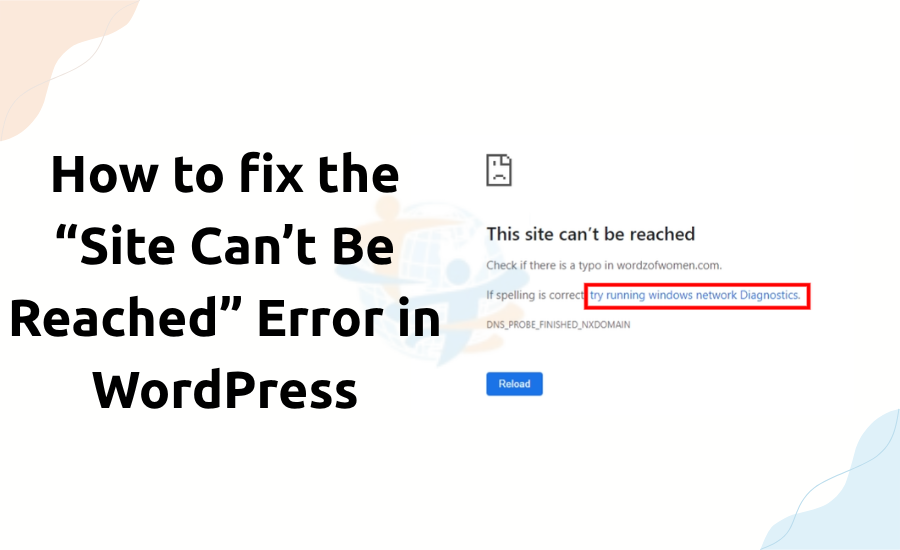
Looking at the "Site Can’t Be Reached” error in WordPress can be troublesome. Luckily, this problem is fixable. In this article, we’ll learn the reason for the error and how to solve it one by one.
What Causes the Error?
This is the issue that shows when your browser doesn't fill your website. It implies that there's some communication problem between your device and the WordPress site.
A few reasons are series below:
- Internet connection problems
- DNS issue
- Browser problems
- Corrupt plugins or themes
- Server settings
Now, let's see how to resolve it.
1. Check Your Internet Connection
Begin from the beginning. Ensure your internet is on. Open other websites. If they also fail to open, the problem lies with your network. Restart your Wi-Fi router or switch to mobile data to verify.
2. Restart Your Browser and Device
A restart might solve temporary problems. Close your browser completely. Restart your computer or phone.
3. Clear Browser Cookies and Cache
You might be experiencing loading problems due to cached old files or cookies. Clear them by the following procedure:
Visit your browser settings.
- Search for "Privacy and Security."
- Press "Clear browsing data."
- Select cache and cookies.
- Press "Clear."
Then reload your WordPress site.
4. Use another browser
The issue may be with the browser. Open your site in another browser such as Firefox, Chrome, or Edge. If it opens, then the problem is your browser.
5. Clear DNS Cache
A corrupted DNS cache might prevent your connection. To solve this, clear your DNS. Attempt to open your site again.
6. Change DNS Servers
- Your default DNS server can be faulty sometimes.
- Steps
- Go to your network settings.
- Find the DNS section
- Save and reload your site again.
7. Disable Problematic Plugins or Themes
A problematic plugin or theme can destroy your site. Use FTP or your host file manager if you are unable to access the dashboard.
To disable plugins:
- Go to the /wp-content/ directory.
- Rename the plugins directory to plugins-old.
- Test your site again.
If that happens, one of the plugins is faulty. Rename the directory back, and deactivate them one by one to find the one that's not working.
8. Check Your .htaccess File
An improperly functioning .htaccess file can produce server errors.
To repair it:
- Log in using FTP.
- Go to your WordPress root directory.
- Rename .htaccess to .htaccess_old.
- Log in to WordPress.
- Go to Settings > Permalinks.
- To write a new file, click Save Changes.
9. Reach Out To Your Hosting Provider
If none of the above resolves the problem, the problem could be on the server side. Email your web hosting support. They can assist you with checking server logs and correcting your site.
For more insights, check out our post on Fix the “File Type Not Permitted” Error in WordPress.
Final Thoughts
The WordPress "This Site Can't Be Reached" problem is ominous but usually simple to solve. Take the easy steps first and proceed. Nine out of ten times, clearing the cache, new DNS settings, or scanning plugins will solve the problem. Stay calm, and your site will be normal in no time.








