How to fix add Media Button Not Working
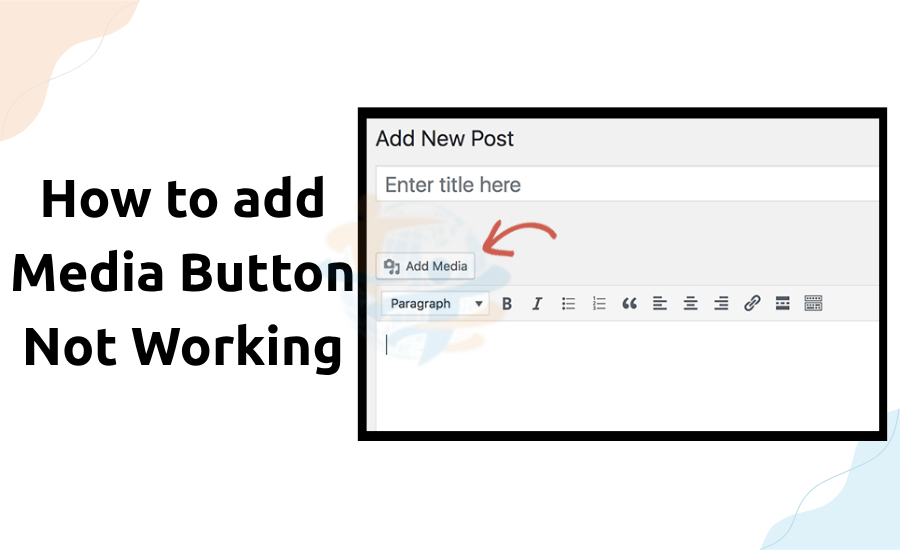
How to add Media Button Not Working
When including pictures, videos, or audio in your posts, the Add Media button is crucial. However, sometimes it truly stops functioning. You click it and find nothing. Don't panic; this is a frequent WordPress problem that may be rather simply fixed.
Let's examine the potential causes and solutions here.
1. Clear Your Browser Cache
- WordPress is commonly used as a data browser.
- Aim at this first:
- Just reopen the browser and close it.
- To test the button, log in to your WordPress.
- Should it still not work, proceed to the next stage.
2. Look for plugin conflicts
- Sometimes the editor features — including the Add Media button — get broken by plugins.
- Go to Plugins > Installed Plugins.
- Turn off every plugin.
- Refresh the page, then try the Add Media button
- plugin is another problem if it runs. Refresh them individually to recognize the culprit.
3. Choose a default theme
Your theme could be creating a JavaScript conflict.
- What to do:
- Navigate Appearance > Themes.
- Turn on a theme like twenty-twenty-four falling.
- Try the Add Media button once more.
- Should it work, your present theme calls for correction or replacement.
4. Fix JavaScript mistakes
JavaScript powers the Add Media button. JavaScript file errors could halt its operation.
How to verify:
- Head to the Console tab.
- Search for any red error messages.
- JavaScript mistakes might explain the problems you observe. One way a developer could assist in fixing this.
5. Raise the PHP memory limit
- Low PHP memory could impact the performance of admin features.
- This calls for correction:
- Access your wp-config.php file.
- Include this line:
- Save the file and refresh your website.
- It also solves the WordPress memory issue accurately.
6. Restore WordPress Core Files
- Your WordPress files may be harmful if the issue persists.
- This is accomplished by:
- Access Dashboard & GT Updates.
- Click Reinstall Now.
You’ll probably find our article on How to Fix WordPress: 502 Bad Gateway Error. helpful too.
Conclusion
This changes fundamental files while leaving your material alone.
In WordPress, the Add Media button not functioning can annoy you. However, you can easily address it with a few basic actions.
- Clear your browser's cache.
- Turn off plugins for a test.
- Change to a default theme.
- Search for JavaScript mistakes.
- Raise your PHP memory.
- Reinstall essential WordPress files.
- Once resolved, you could easily upload and handle your media.








