How to Fix WordPress Syntax Error?
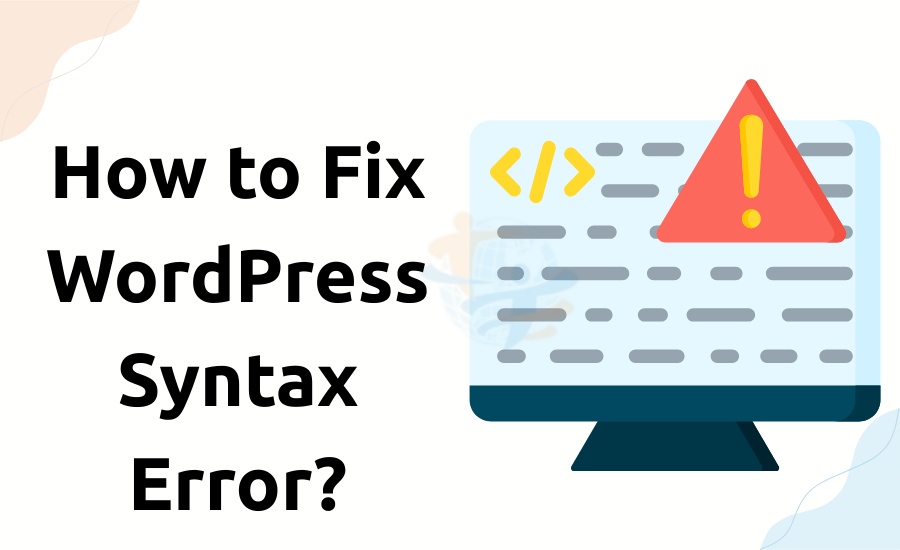
The WordPress Syntax Error can cause fear. Only one mistake in your code can harm your whole website. But you should not worry. This information will help you fix it safely and rapidly. In this guide, we will tell you how to fix WordPress syntax errors.
What Causes a Syntax Error in WordPress?
A syntax error commonly occurs when you edit code in your plugins or theme. Even the absence of brackets or semicolons can cause the error. WordPress will describe a message like: /public_html/wp-content/themes/your-theme/functions.php on line 45. This message expresses to you what caused the problem and where it is.
Step 1: Stay smooth and don’t repeat
First, stay calm. A syntax error did not remove your data. Don’t keep reloading your browser. Let's fix it. WordPress is based on PHP. If there are code errors that violate PHP syntax, rules & regulations, it will generate WordPress syntax errors on your website.
Step 2: Use FTP or File Manager
You can’t approach the WordPress dashboard during a syntax error. The better option is to use a FTP client such as
- FileZilla or hosting your web file manager.
- Log in to your server.
- Navigate to the file marked in the error.
For example, if the error is in functions.php, go to /wp-content/themes/your-theme/functions.php.
Step 3: Correct the Code
Now open the file and look at the line marked in the error. see:
- Missing semicolons ;
- Missing or Extra brackets { }
- Incorrect quotation “ ”spot
Fix the mistake. If you are not sure what to fix, try to upload a backup file that you have changed last time. Upload the file after saving it.
Step 4: Check Your Website
Now, move back to your browser and have a look at your site. If you fixed the problem, your site should load normally. Still looking into the error? Move to the back and examine your code again, or add the original version of the file.
Step 5: Use a Code Editor Next Time
To save from syntax errors in the future, always use a smooth code editor like VS Code or Sublime Text. These tools explain the mistakes before you upload the file.
If you're also dealing with a WordPress admin locked? Fix it fast, we've covered it in a separate guide — check it out for more details.
use PHPCS extension in your visual code editor tool so that when you write a PHP code, if there are any errors, it will highlight errors once you going to commit the code on git.
Conclusion
Syntax errors are generally in WordPress, particularly when editing code. But now you know how to fix them safely and quickly. Always examine your changes several times, and use the correct tools. With these tips, you can save from future errors and keep your site moving smoothly.








